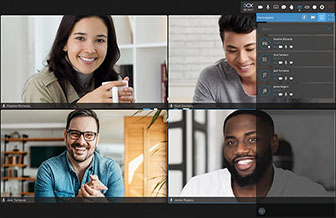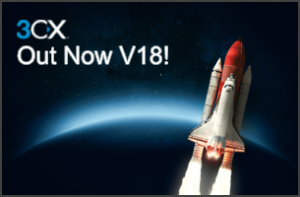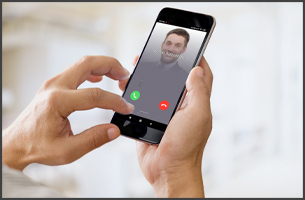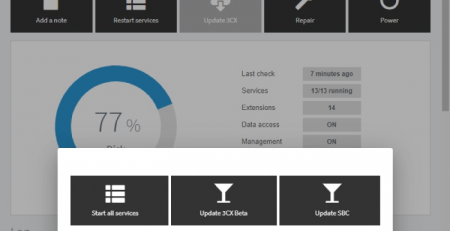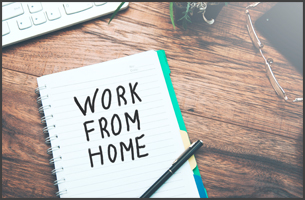Unifying 3CX with Microsoft 365 – Part 1 of 3 – Initial Set-Up
In preparation for version 18, we have been working on the synchronization between Microsoft 365 accounts and 3CX.
With more and more businesses looking to simplify their working environment, synchronising companies’ 365 accounts and 3CX is an important step. It brings a whole host of benefits including user sync, calendar status sync and the very much anticipated and highly requested feature, Teams phone system integration! #DirectRouting
Stefan Walther, CEO, sat down to show how setting up this sync between a Microsoft Azure account and 3CX is possible.
Azure…It’s not difficult…honest!
The word ‘Azure’ may inspire fear in many administrators but by following this simple video tutorial, you can be up and running in no time at all.
Don’t worry if you are not an Azure wizard, if you already have a 365 account, then you already have Azure available to you for free.
If you already use a local active directory without any cloud services, you could use Azure Connect to import all your local users into your Azure active directory and then as a 2nd step, import the users into your 3CX.
Configuration is easy. It will allow you to:
- Sync users to 3CX and also set a starting extension number so that it doesn’t affect any existing configuration
- Change 3CX status profiles automatically when Outlook calendar appointments are due
- Sync your Microsoft 365 contacts with 3CX personal and global phonebooks
Updates in Version 18
New with the upcoming version 18 is the permission ‘Mail.Send’. This has been included because we are using the Microsoft Graph API to send an email directly via your account rather than using the legacy SMTP protocol.
Prerequisites
- You must have an administrator account for both 3CX and Microsoft 365
- HTTPS port (default 443 or 5001) must be open to allow communication between Azure and 3CX